The final morning of Nutanix .NEXT 2025 kicked off with one of my friends Jeroen hosting a technical session on Nutanix Community Edition, featuring a run through on approaching the install, completing the install, and most importantly some tips on how to handle any gotchas or issues that may arise.
Lots of tips and tricks can be found on his CE blog – https://www.jeroentielen.nl/ce and if you’re looking for some hands on training from the legend himself seek him out on his consultancy link https://www.tielenconsultancy.nl/
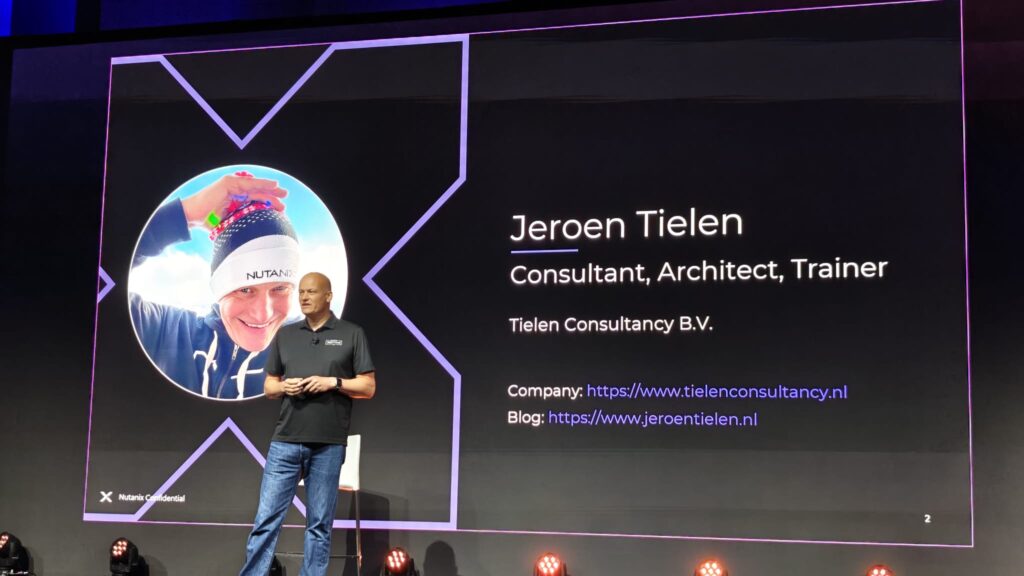
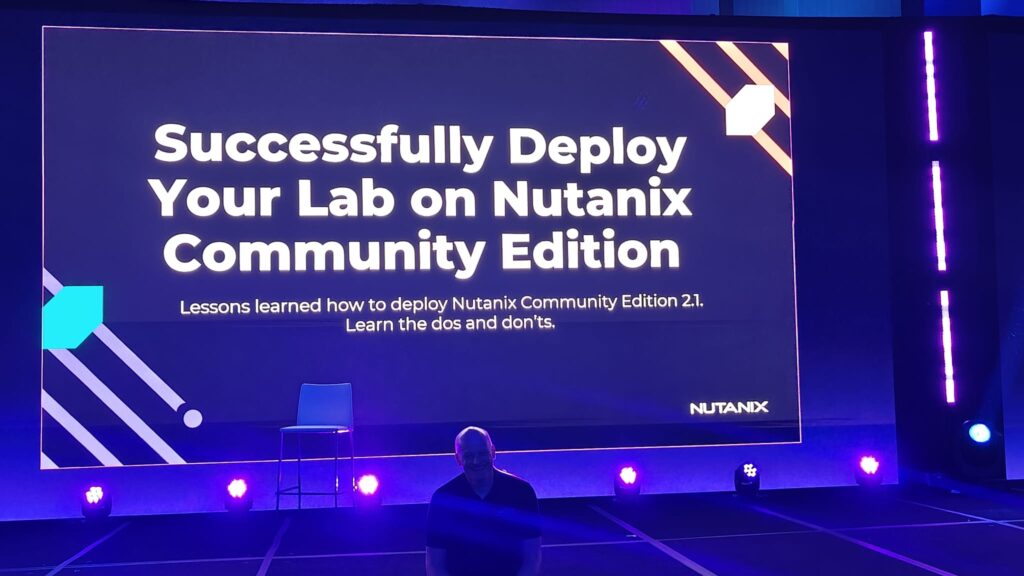
Kicking off with ‘What is Nutanix Community Edition?’
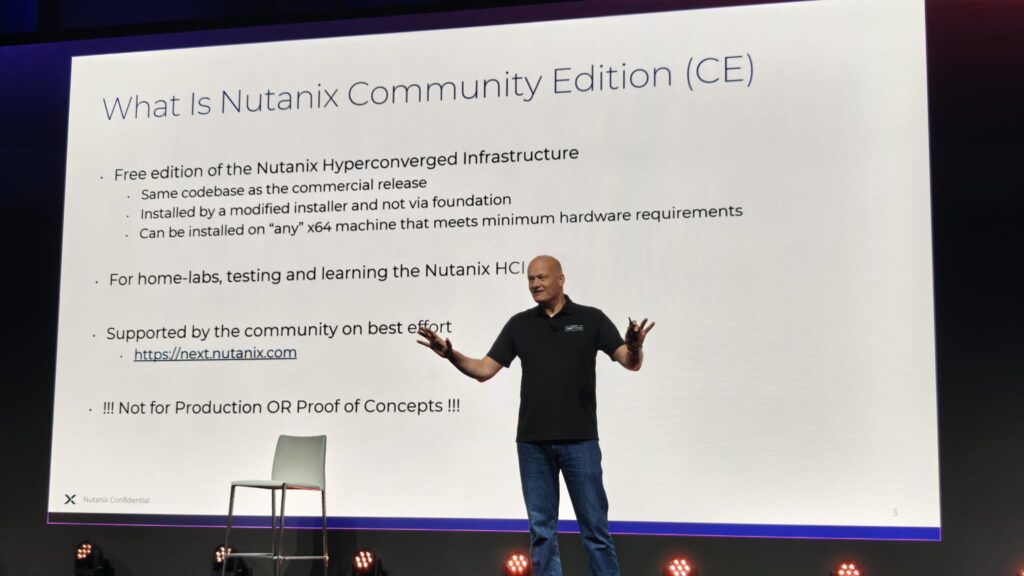
Jeroen joked about what might explain the spike in Q4 CY24, the reality is that CE usage is growing amongst home labbers because it provides a wonderful insight into the world of Nutanix HCI, sharing the same code base, and supporting the deployment of additional services on top as if it was a commercial installation.
It is crucial though that this is not used for production as it is 100% not supported by the licensing terms, and common sense.
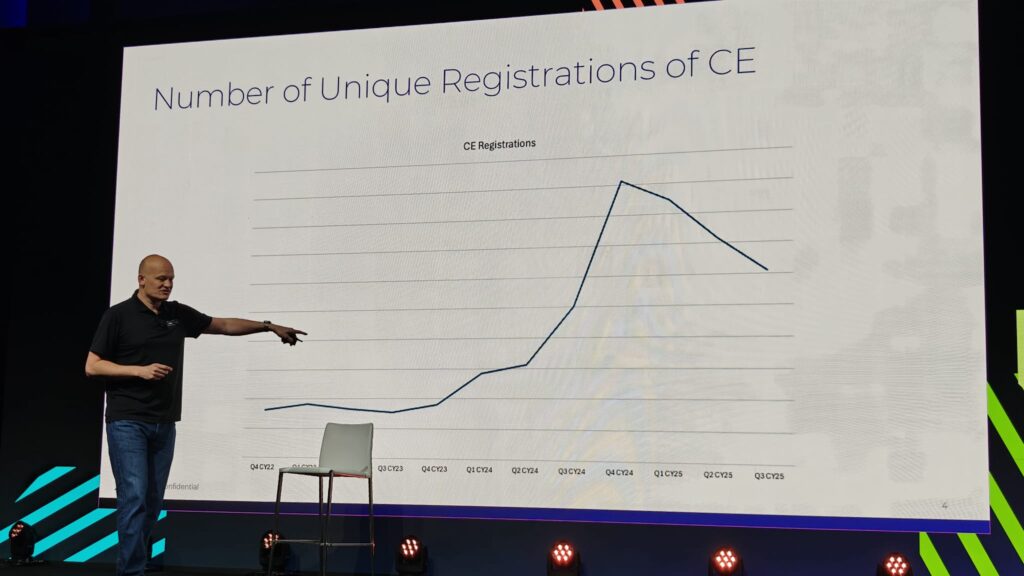
Jeroen talked about the process to register for Community Edition access, this is needed to obtain the initial download, and also to log in post installation. (it is also essential to have internet access on the cluster as it will phone home when the admin logs in)
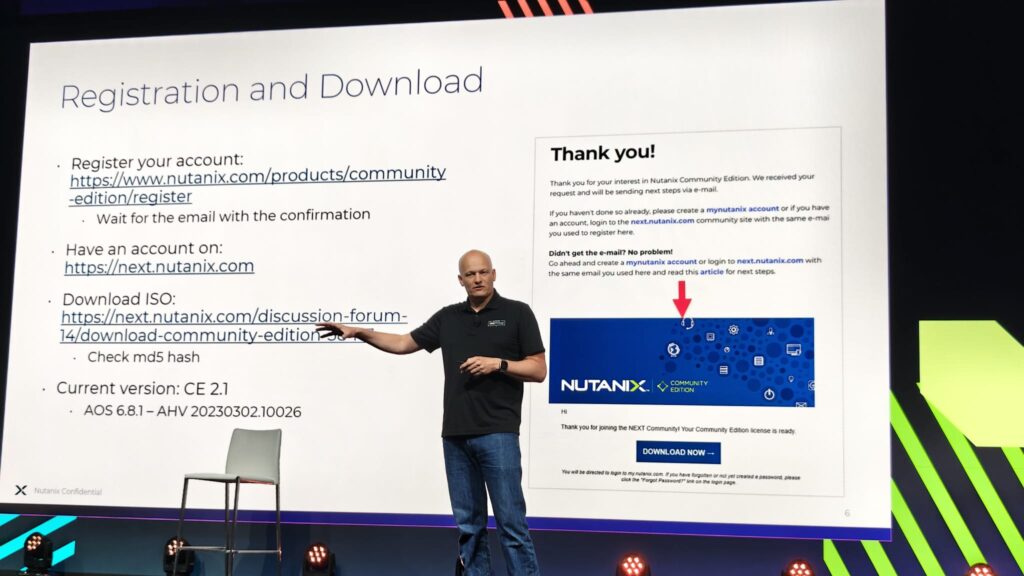
Jeroen spoke of the hardware requirements, a minimum of 32GB of RAM is needed for the system to get out of bed, whilst 64GB+ is better.
He also cautioned of the risks associated with 2.5GbE cards, some of them behave strangely – caution!
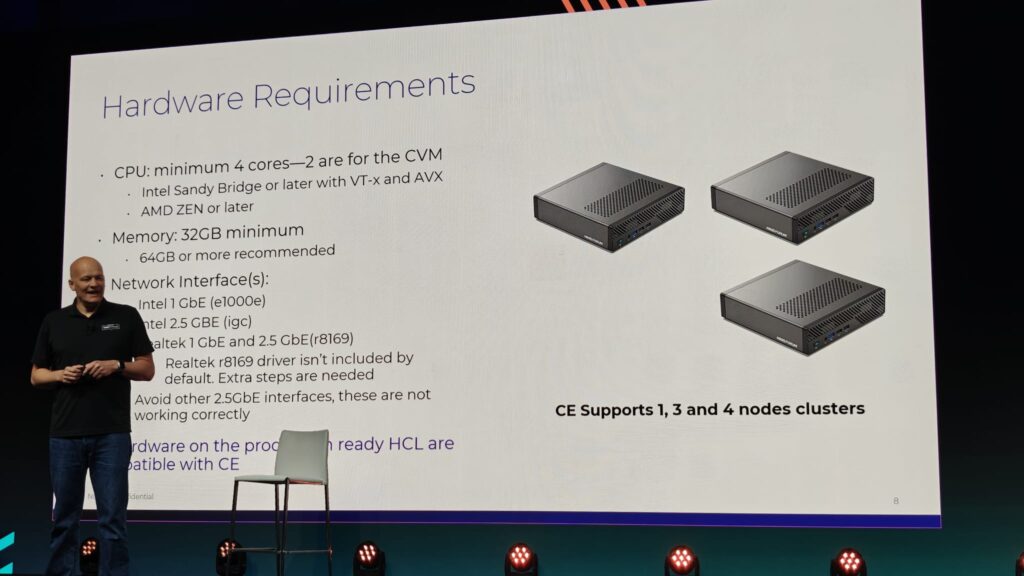
Satoshi Shimazaki (Senior Solutions Specialist, Nutanix) maintains a Nutanix CE HCL at https://github.com/smzksts/NutanixCE-Community-HCL and encourages input from the computer to help populate and keep it updated with everything we get CE working on. Community spirit, lets help each other. I didn’t know this existed, so I learned something new today and will update with my system specs I run CE on in my lab.
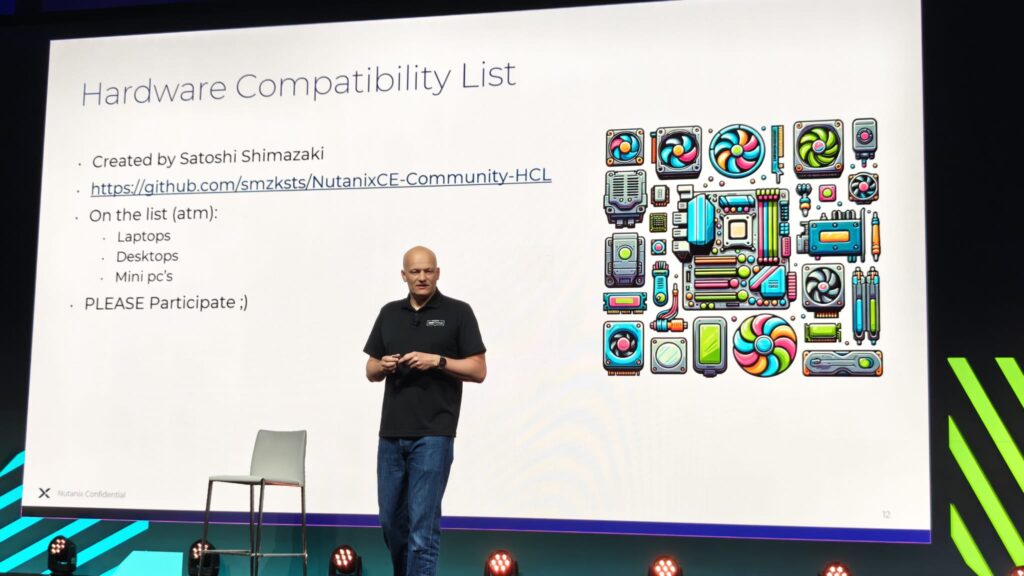
Jeroen cautioned over the use of NVMe hardware within CE because there are some cheap and nasty solutions out there that cut corners and perform poorly.
Good quality vendors such as the Samsung SSD 980 work fine, your mileage may vary – it would be recommended to test but be prepared to swap out for SSD if needed.
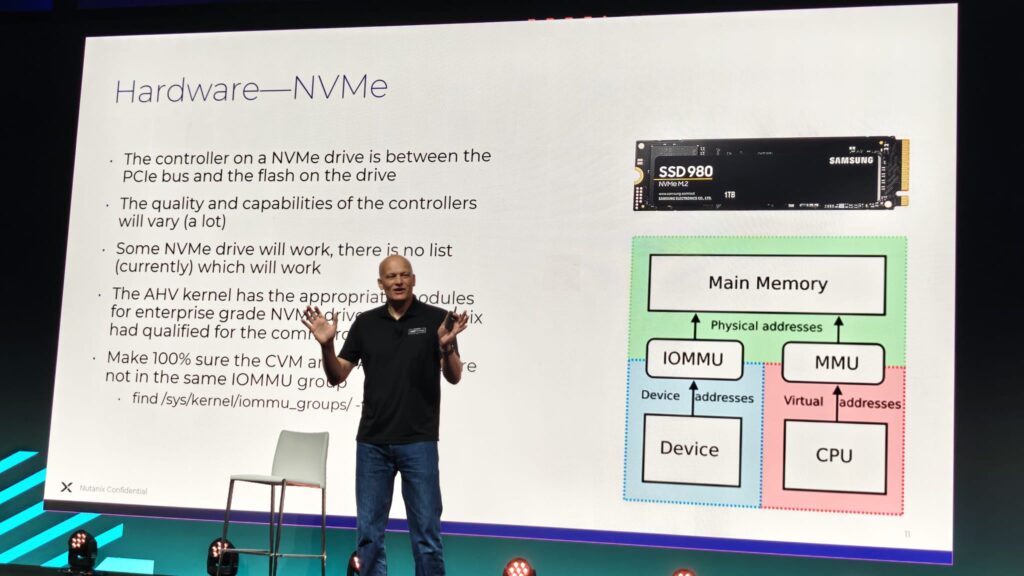
Nutanix CE supports a minimum of 3 disks (1x Boot, 1x CVM, 1x Data) and supports a maximum of 4 excluding the boot disk, allowing for 2 x CVM, and 2x Data with increased data availability (i.e. replication factor 2).
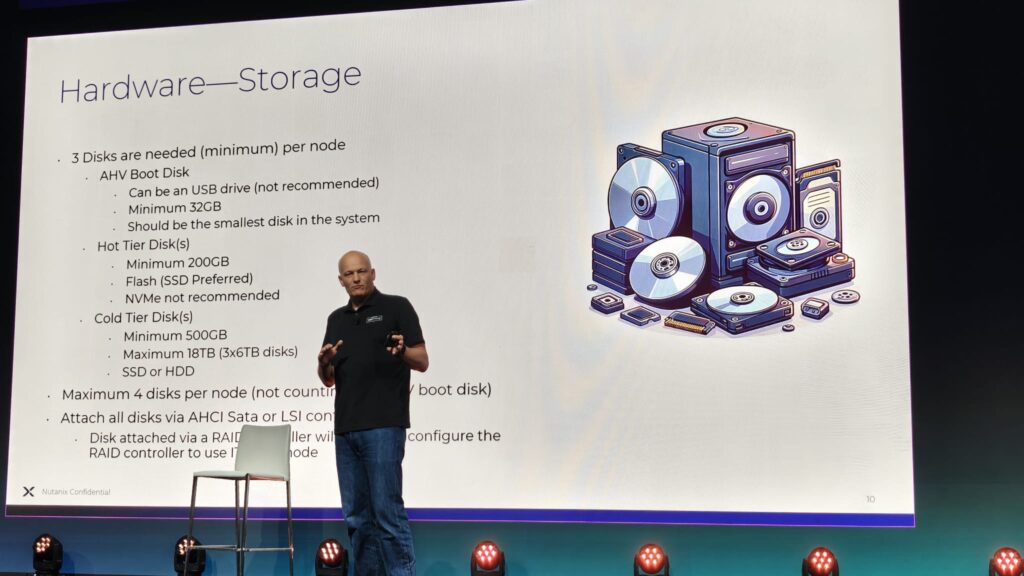
Nutanix CE supports both BIOS and UEFI configurations, sometimes you need to adjust your boot configuration on the system though to take advantage of this.
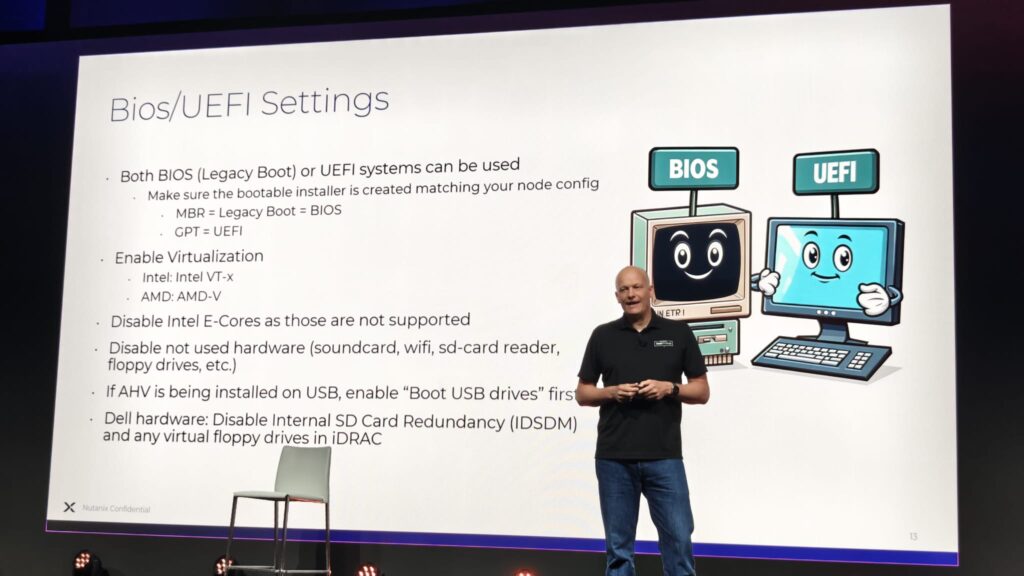
Yes it is possible to run CE virtualised underneath an existing hypervisor, though be aware that performance is very very slow due to the overheads of nested virtualisation.
A massive tip is to ensure that disk serials are configured on your hypervisor so that each diskwithin the whole cluster is unique, this is crucial or very bad things will happen.
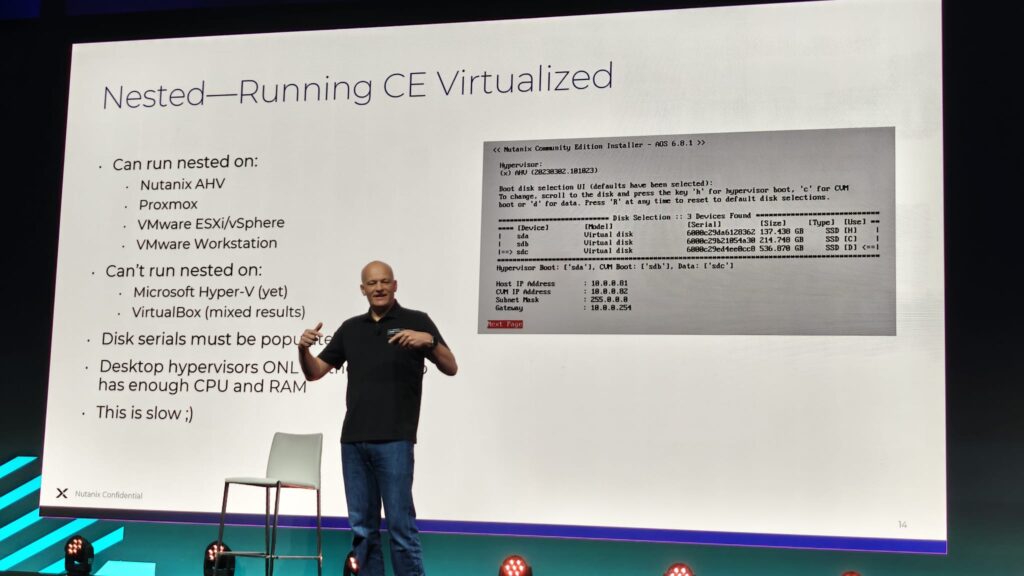
We’ll forgive Jeroen’s typo on this slide because it provides a useful insight into what IPs are needed, remember that AHV+CVM must be on the same VLAN.
Prism Central can sit on the same or different VLAN.
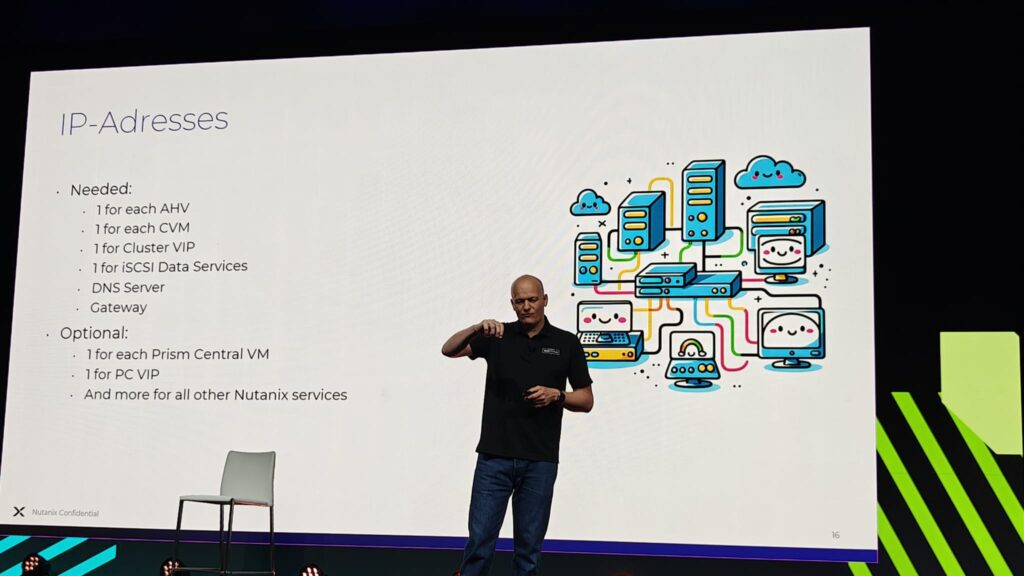
Some tips on the installation media, don’t use a slow USB disk or it may time out and cause problems.
Check the MD5 / SHA256 of the ISO before you write it to the USB installer.
Consider whether using IDRAC/ILO/etc is worth it, if there’s slow throughput it may take a long time. (may have no other option)
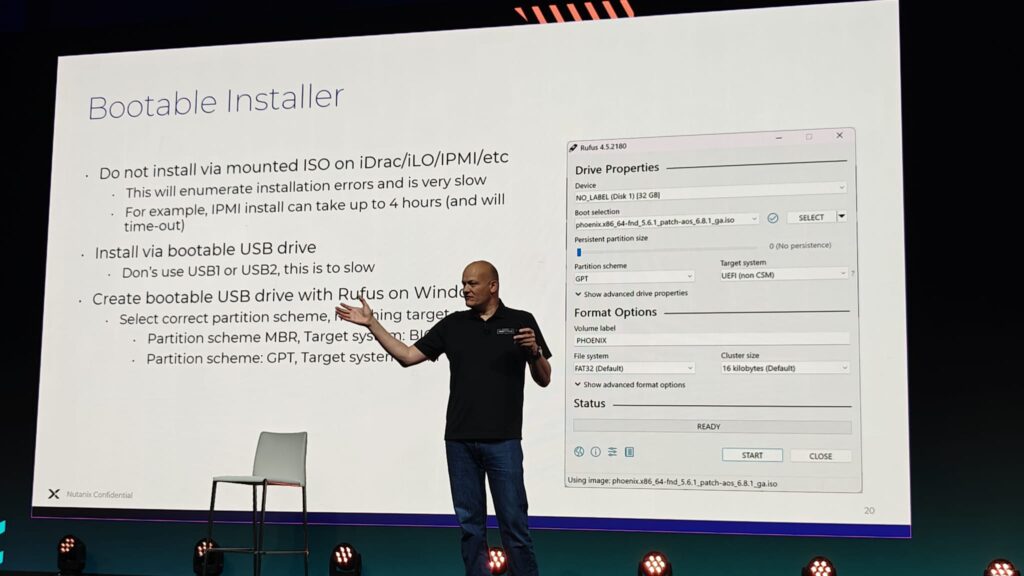
Another warning here about disk serials, be very careful here as they need to be unique across the whole cluster to avoid weirdness.
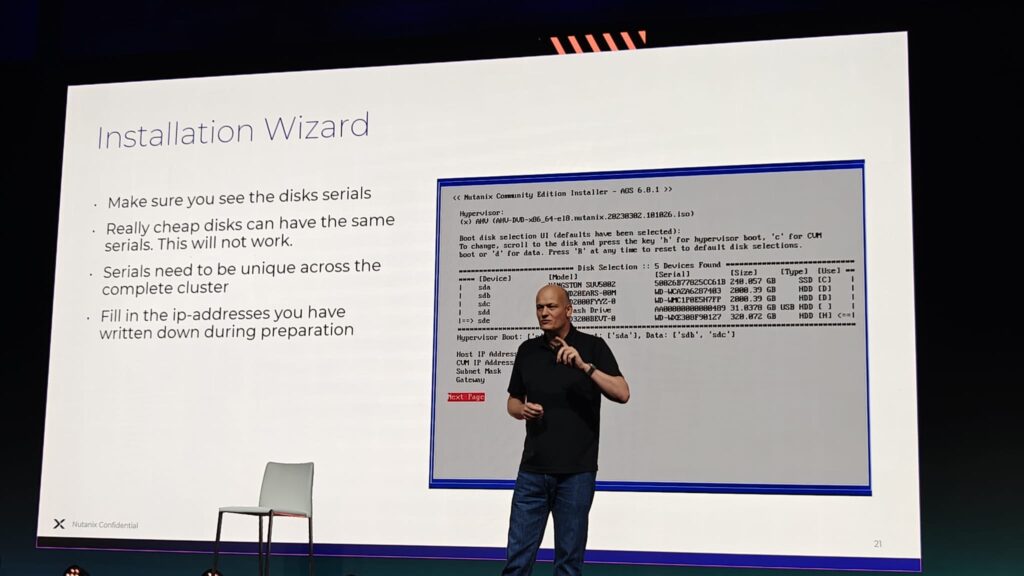
At the end of the installation you’ll have your new shiny node, ready to make a cluster.
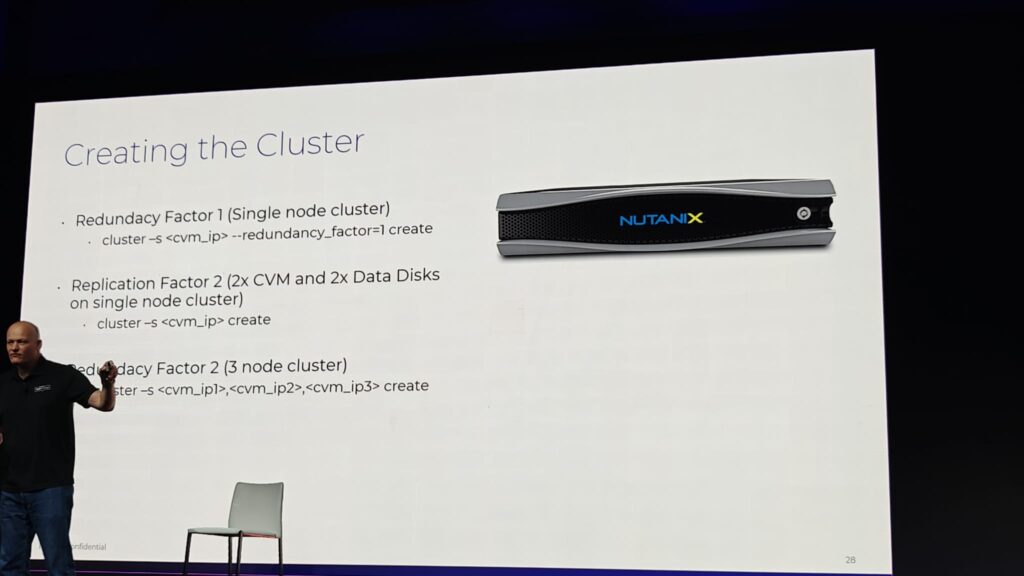
Jeroen shared a number of tips of common problems encountered getting CE up and running.
These are also available over on his blog https://www.jeroentielen.nl/ce/
Tips and Tricks
realtek r8169 driver missing
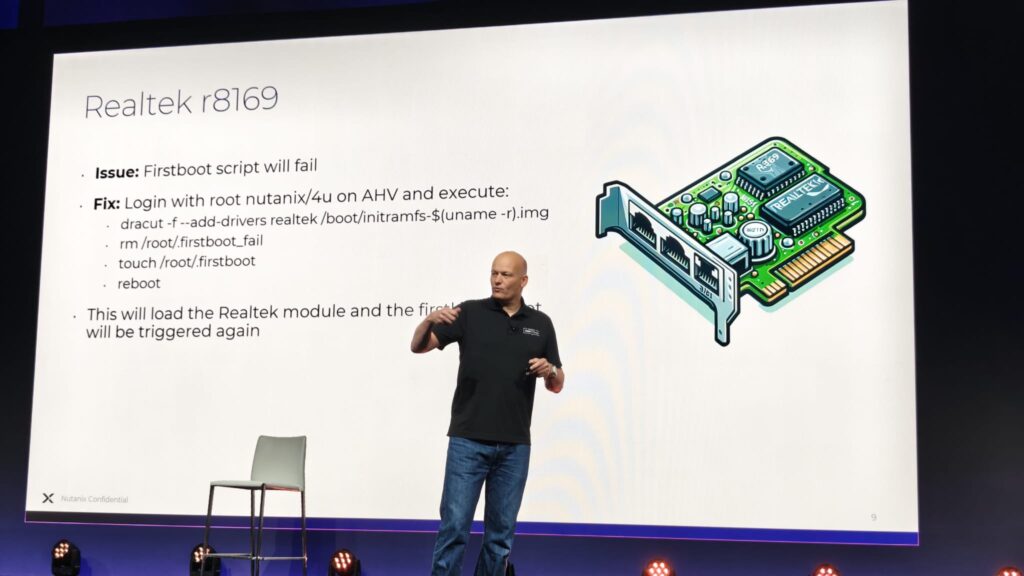
Need to configure VLANs?
The CE installer doesn’t offer this functionality, but you can break out of the installer using CTRL + C and then to use the crashcart to set the VLAN + IP addresses.
Once done you can re-start the installer with the steps below
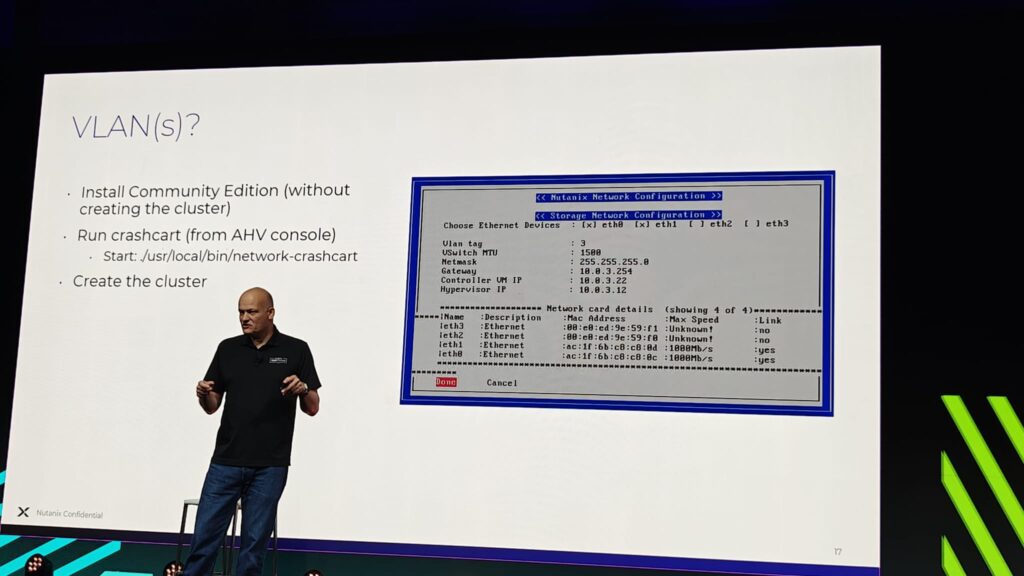
Break installer and restart (if you need to make a change e.g. VLAN without rebooting)
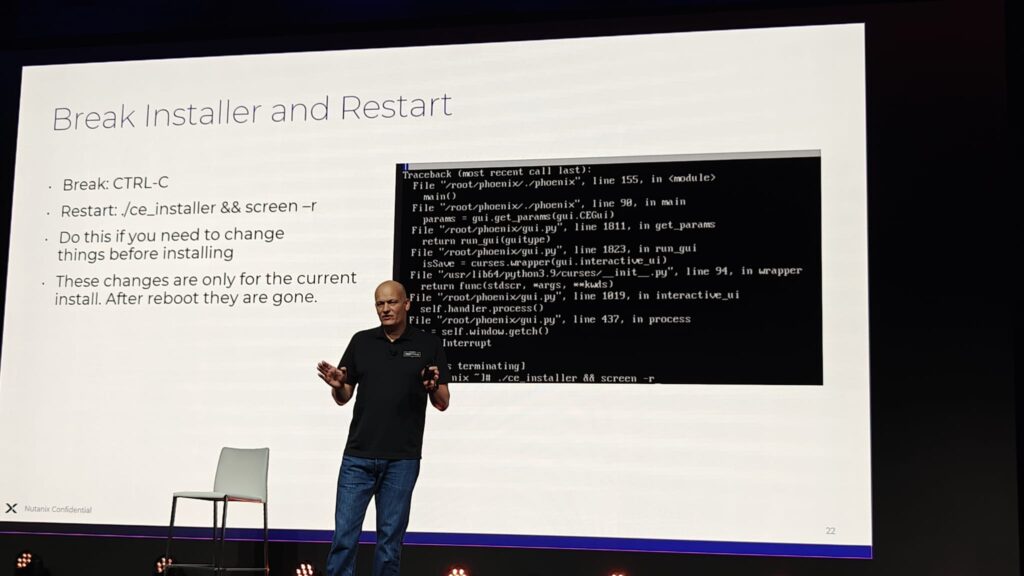
Network Card not found
Common error if the Network Card cannot be found, there is no workaround for this other than replacing the card as its not currently possible to inject other drivers into the running kernel.
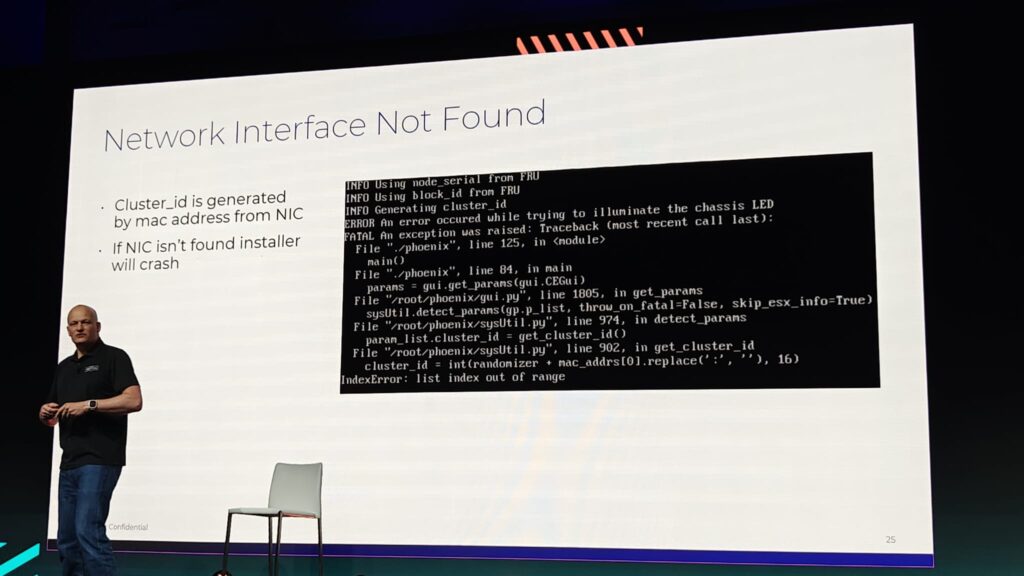
Tired USB drive
If you have a tired USB drive it may time out during installation, replacing it is better but it may be possible to increase the timeout instead.
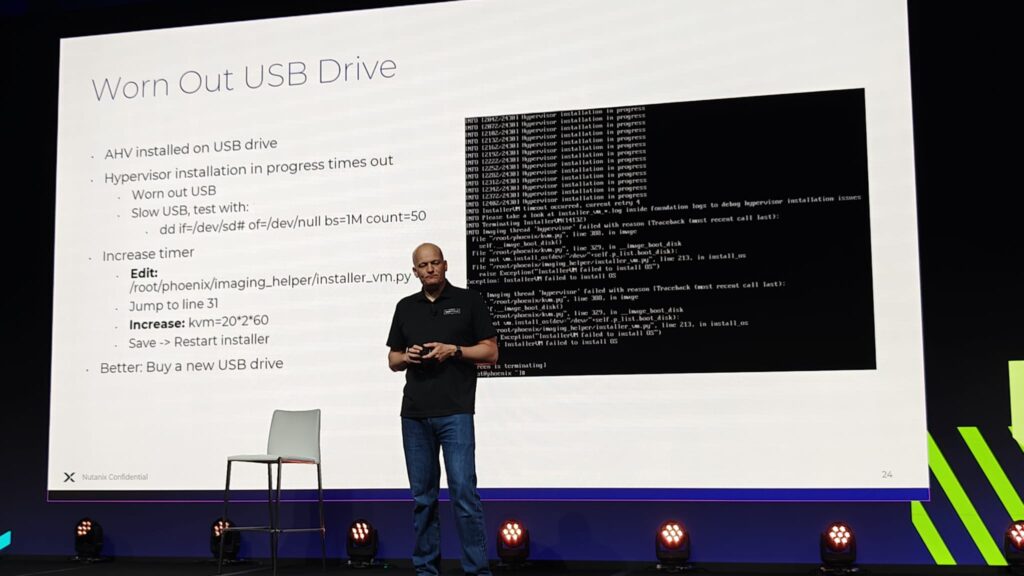
SSD masquerading as a HDD
In rare cases, an SSD may be detected as a HDD, this can be fixed with telling the system it is wrong!
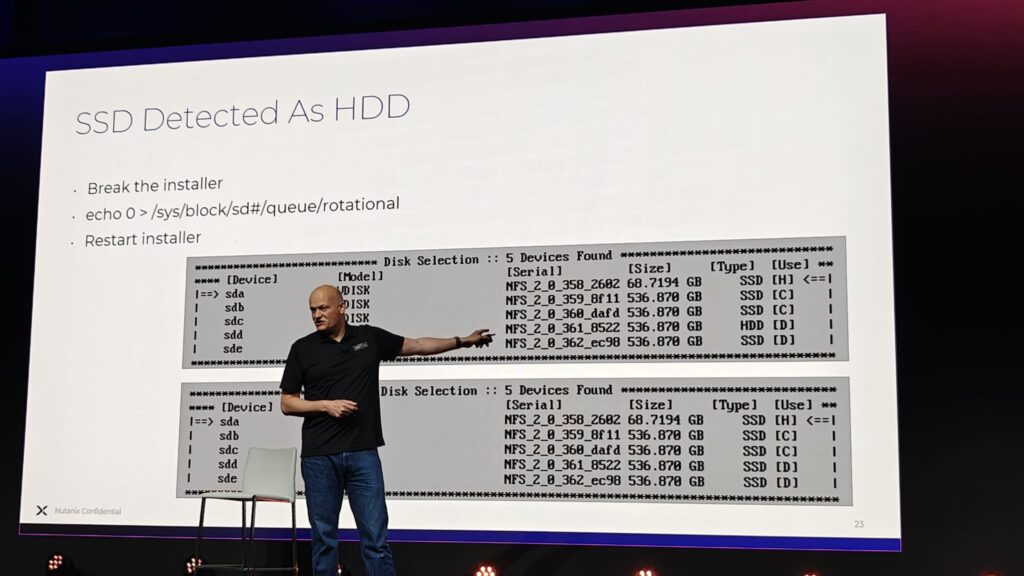
Replication Factor 2 aka don’t lose data
Jeroen makes a good point that if you have the basic default configuration of 1x boot, 1x CVM, 1x Data disk (min 3) for CE – and you lose a disk you will lose data. It is possible to have replication factor 2 within a single node by configuring 2x CVM and 2x Data within the installer. Nutanix CE will automatically configure the replication factor for you.
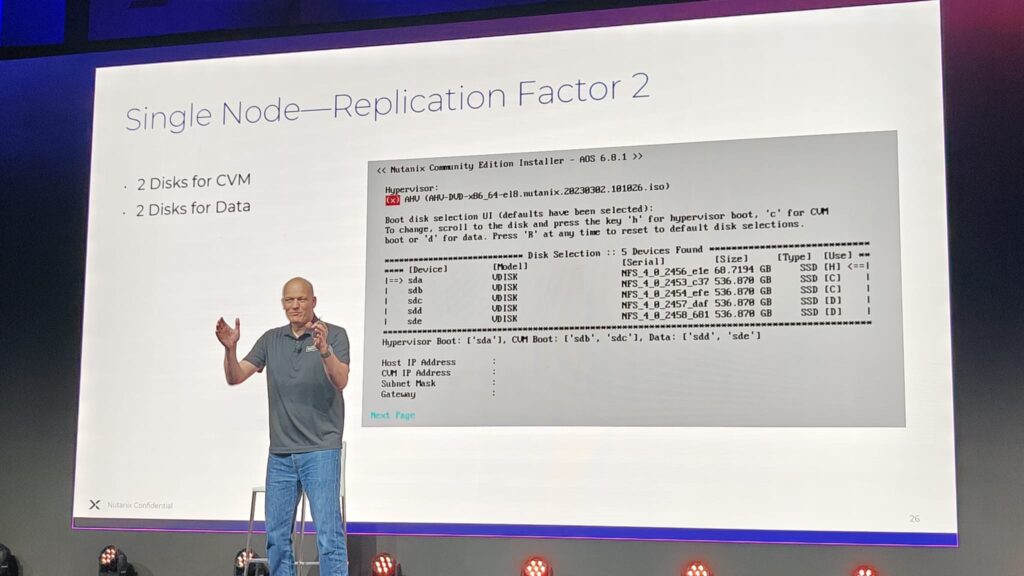
CVM doesn’t boot up
If the CVM doesn’t boot up on reboot it may be because the installer has been over indulgent in handing out memory it doesn’t have.
It is possible to decrease the memory allocated, it isn’t recommended to go below 20GB.
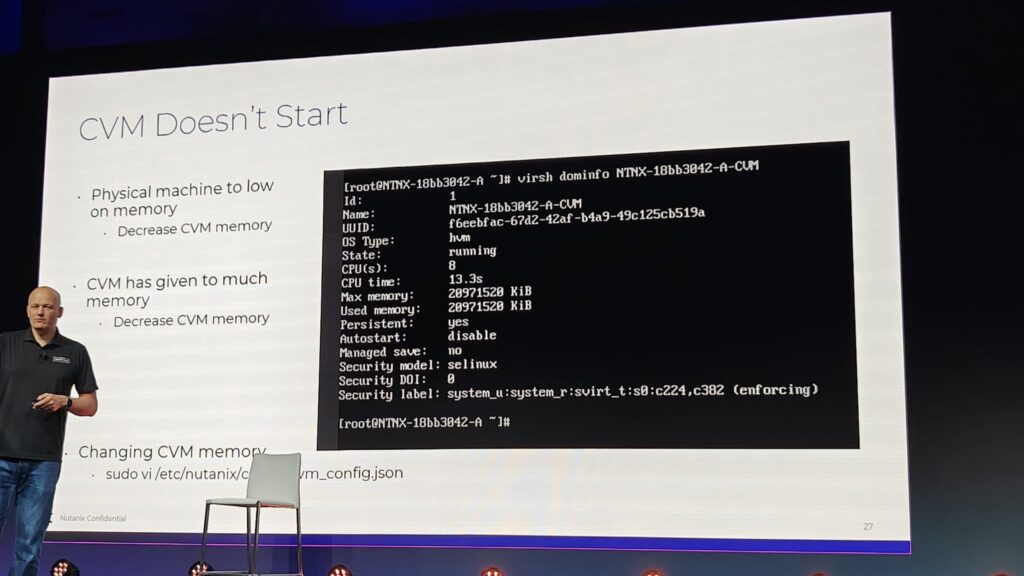
Internet Access check
A quick check on internet access, this is needed after installation to sign into the cluster.
A proxy can be configured via ncli also if required.
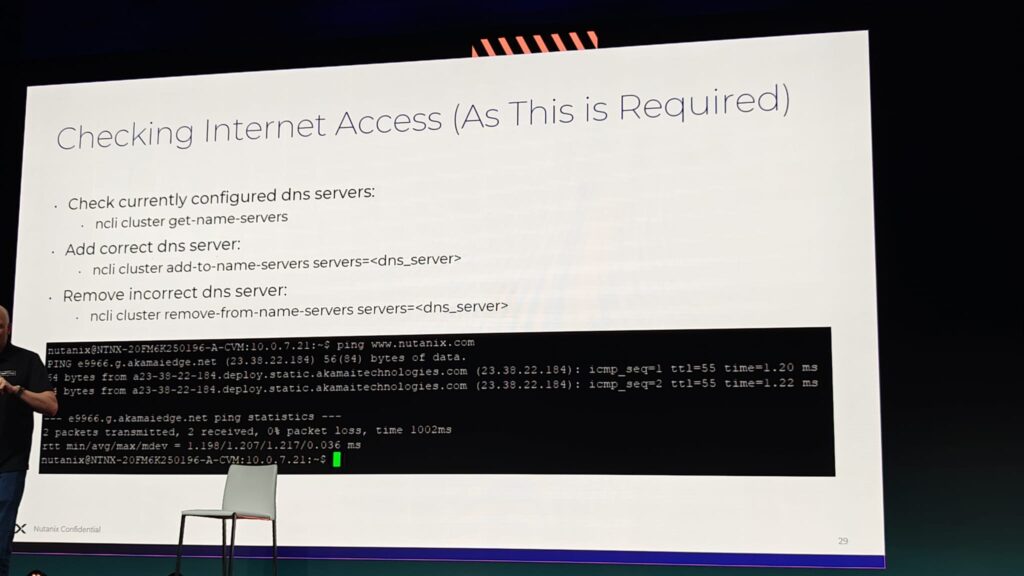
Other tips
Jeroen provides a couple of extra tips if VMs don’t boot up:
- Disable Secure Boot
- Remove the NIC entirely to see if it boots, and if it does, re-add it as an e1000 instead
- If you end up with duplicate CVM (very rare) you can remove it with virsh undefine (make sure you do that to the correct one!)
- If you need to add a disk to your CE node, it might work if it is on the normal Nutanix HCL, otherwise you would need to reinstall CE
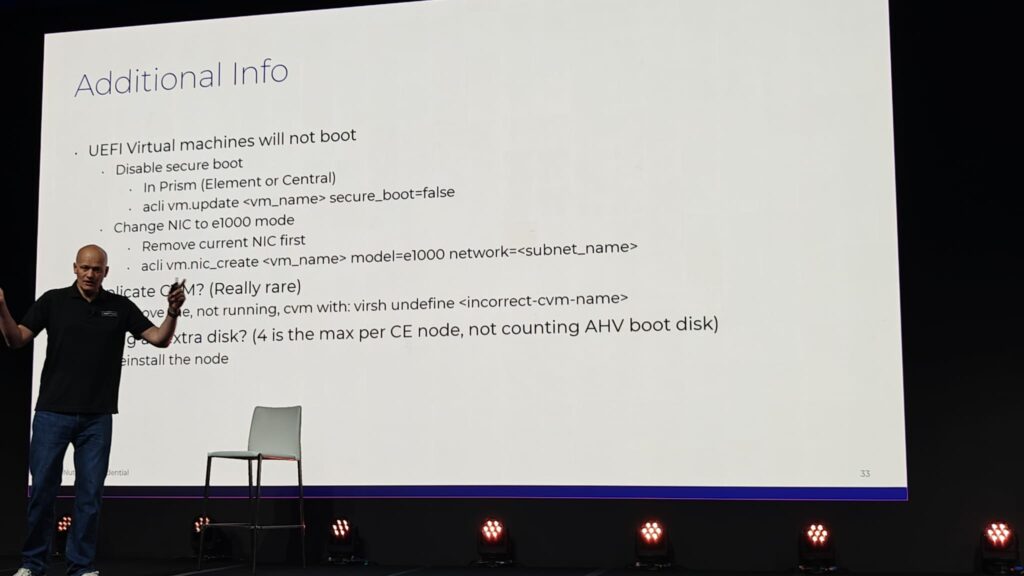
Logging in problems
Pay attention to the message, it will be either the missing CE role, or an internet access problem.
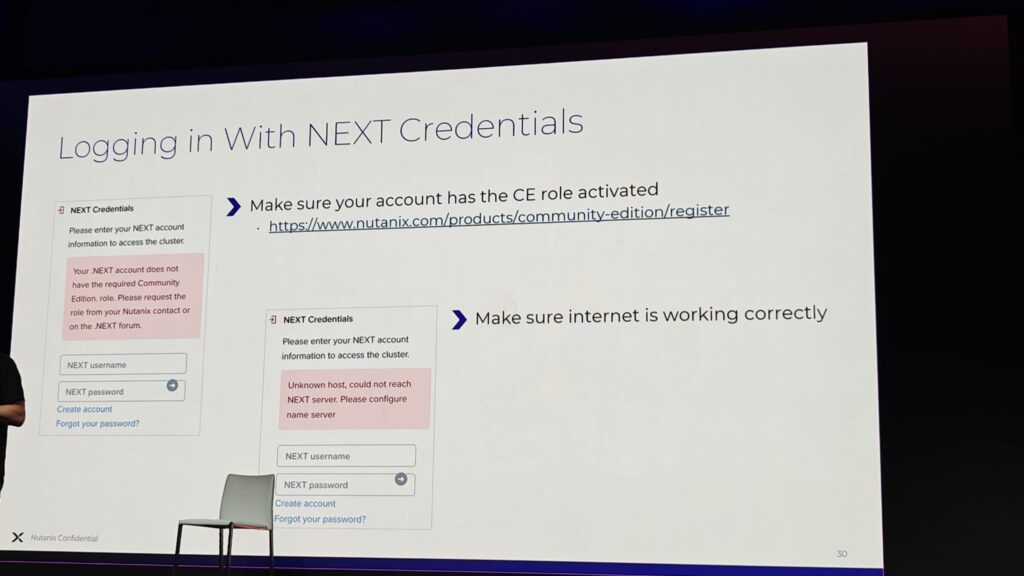
LCM
LCM works fine within CE, with a couple of caveats:
- If AHV is installed on USB you will need to enable USB storage again after AHV is upgraded (steps below)
- If you’re using nested CE and need to upgrade AHV you may need to disable the AhvUnrecognisedVendorFilter
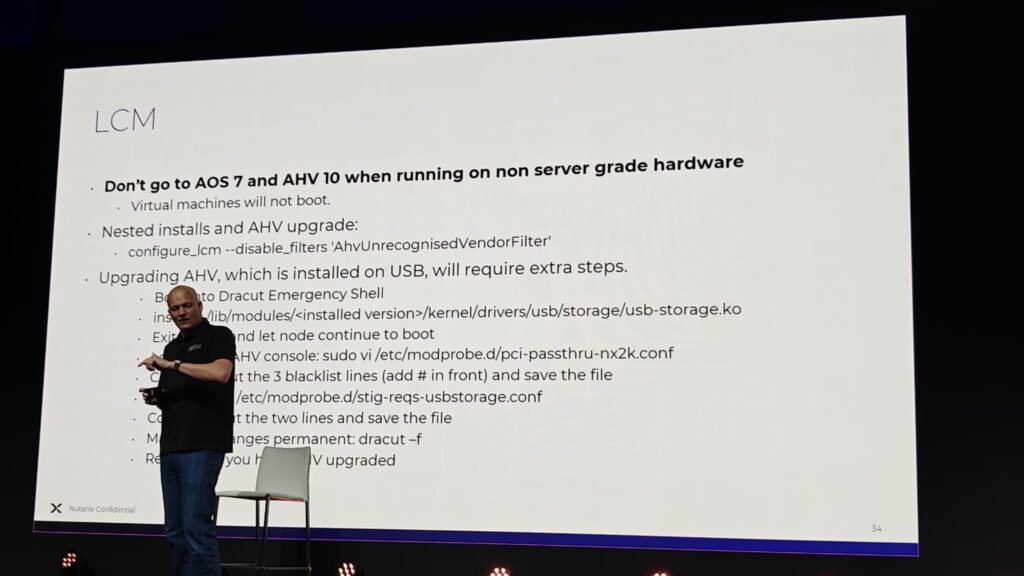
Prism Central
It is perfectly possible to deploy Prism Central on top of Nutanix CE, in recent versions its even possible with the one-click deployment method used in the commercial version. (if you want to use a different version than those listed you need to be a customer/partner to access the downloads) – or ask a very nice Nutanix employee.
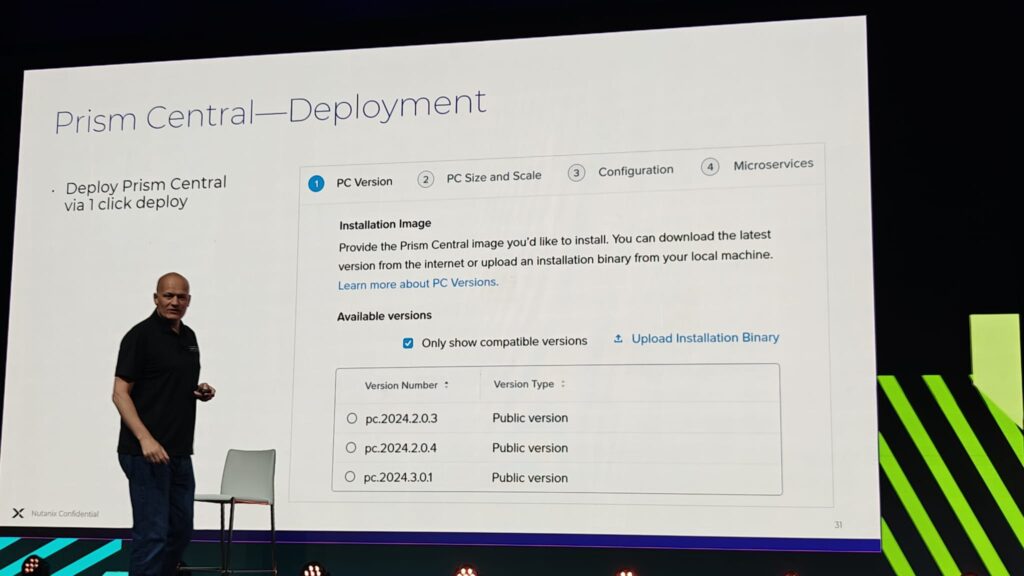
Jeroen cautions the use of the smaller Prism Central sizes, depending upon what products you may wish to use afterwards as some of the smaller ones do not support specific functionality. Using Large is recommended, but its resource intensive!
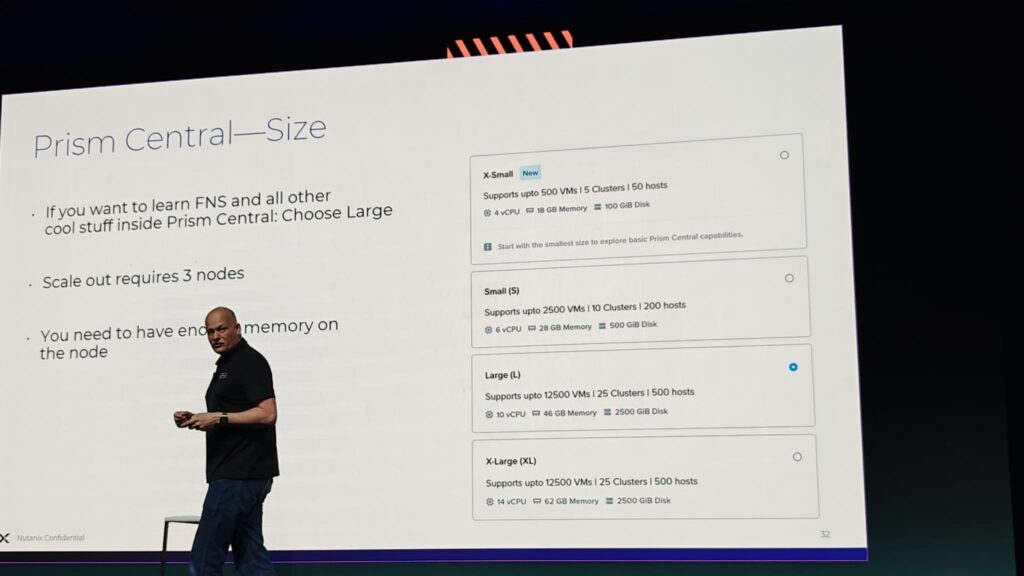
Q&A
All in all, a fantastic session there were a couple of questions in Q&A too.
Jagdev a fellow NTC asked whether GPUs were functional within CE and Jeroen confirmed he uses an Nvidia M10 in his home lab and it works fine in passthrough and vGPU.
An audience member (sorry, didn’t get his name) asked whether it was possible to deploy CE using Foundation. It is not possible currently, the adapted phoenix ISO that is used is the only way, we speculate this is because of the HCL bypass etc that this ISO has vs the foundation approach.
I asked whether Jeroen had any recommendations on small form PCs, he mentioned the MS-01 Mini PC as a good candidate, and the just released MS-1A looks great but isn’t yet tested. Jeroen also recommended that the Intel NUCs and similar other machines as good candidates too.
Nice one Jeroen 🙂

